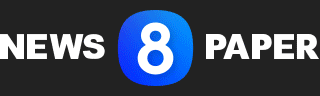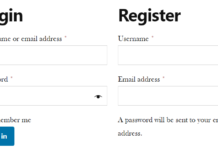You can try the following steps to using windows touchpad
- Selecting an item: Tap the touchpad by a finger.
- Scroll: Place two fingers on the touchpad and slide horizontally or vertically.
- Zoom in or out: Place two fingers on the touchpad and pinch in or stretch out.
- Show more commands (similar to right-clicking): Tap the touchpad with two fingers, or press in the lower-right corner.
- See all open windows: Place three fingers on the touchpad and swipe them away from you.
- Show the desktop: Place three fingers on the touchpad and swipe them towards yourself.
- Switch between open windows: Place three fingers on the touchpad and swipe right or left.
- Open Cortana: Tap three fingers on the touchpad.
- Open action center: Tap four fingers on the touchpad.
- Switch virtual desktops: Place four fingers on the touchpad and swipe right or left.
- Some of these gestures will only work with precision touchpads. To find out if your laptop has one, select Start > Settings > Devices > Touchpad.